
How to Install Cmder on Windows 10
January 28, 2021Cmder is a software package created out of pure frustration over the absence of nice console emulators on Windows. It is based on amazing software, and spiced up with the Monokai color scheme and a custom prompt layout, looking sexy from the start.

Step 1. Downloading Cmder
First, visit the Cmder homepage at https://cmder.net/.
Scroll down a bit to find the download button. You want to download the full version, not the mini version.
Step 2. Unzipping Cmder
Now we can extract the files inside of the zip. Right-click Cmder.zip again, then select Extract All…
When extraction is complete, you can run the Cmder file by double-clicking it.
Step 3. Setting Cmder settings
Click the top-left corner of the Cmr window, and select Settings.Now jump through a few steps:
– On the left-hand side, look under Startup and click Tasks
– Select {cmd::Cmder} on the left hand side
– Check the box for Default task for new console
– Click Startup dir…
Keyboard shortcuts
Tab manipulation
– Ctrl + ` : Global Summon from taskbar
– Win + Alt + p : Preferences (Or right click on title bar)
– Ctrl + t : New tab dialog (maybe you want to open cmd as admin?)
– Ctrl + w : Close tab
– Shift + Alt + number : Fast new tab:
1. CMD
2. PowerShell
– Alt + Enter : Fullscreen
Shell
– Ctrl + Alt + u : Traverse up in directory structure (lovely feature!)
– End, Home, Ctrl : Traverse text as usual on Windows
– Ctrl + r : History search
– Shift + mouse : Select and copy text from buffer
– Right click / Ctrl + Shift + v : Paste text
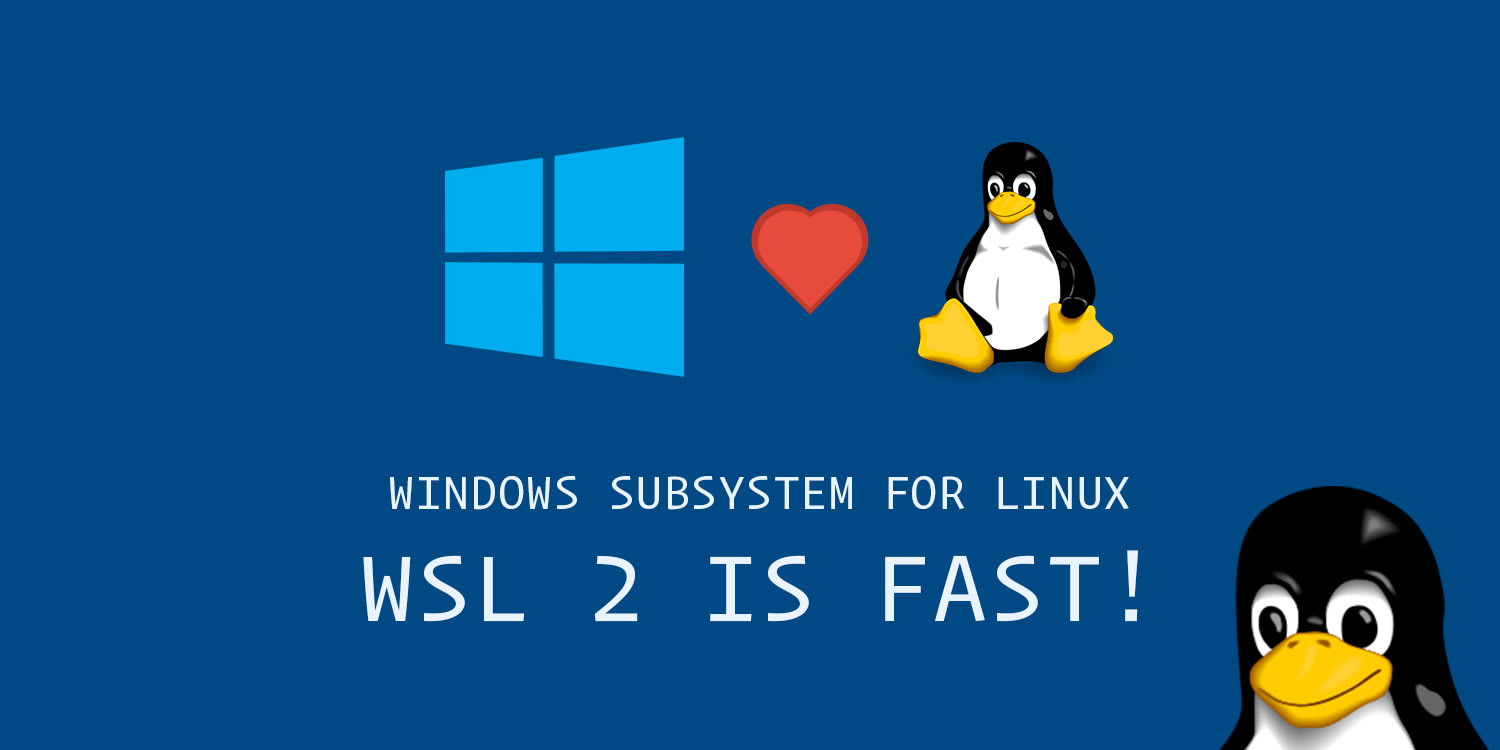
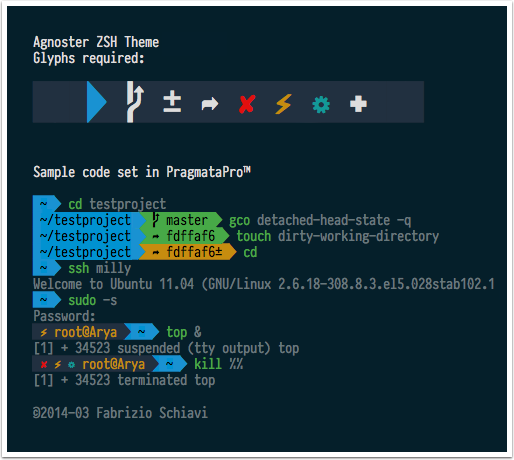
[…] + https://blog.ntechdevelopers.com/how-to-install-cmder-on-windows-10/ + https://blog.ntechdevelopers.com/how-to-install-wsl-2-on-windows-10/ – […]